
Use Your Voice to Pay Your Bills
QuickPay is the skill that lets you access your Bill Pay account on your Alexa-enabled device — all with a simple voice command. You can ask Alexa to make payments to companies and individuals, provide your payment history, and check your scheduled payments.
You need an Online Bill Pay account to use QuickPay. To enroll for Online Bill Pay, simply login to your Online Banking account through a supported browser, click on the "Bill Pay" option in the menu, and following the steps required. You can also contact our Customer Support Center at (913) 281-3165 for help on getting set up with Online Bill Pay.
What is QuickPay?
How to Set Up the QuickPay Skill
First, you’ll need to add Alexa to your Bill Pay account within Online Banking. Here’s how:
- Log in to your Bill Pay account via Online Banking (you cannot use our mobile app for the initial QuickPay setup).
If you don’t know how to log in to your Bill Pay account, here’s how:
- Log in to your Online Banking account by clicking the Login button on our website
- Go to the Bill Pay page from the side menu bar.
You may have to click on this icon if you don’t see a left-side menu bar.
- Select the "Manage payments" button located on this page.
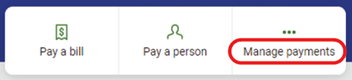
This will direct you to your Bill Pay account page.
- Select the “My account” tab from the top menu bar on this page.
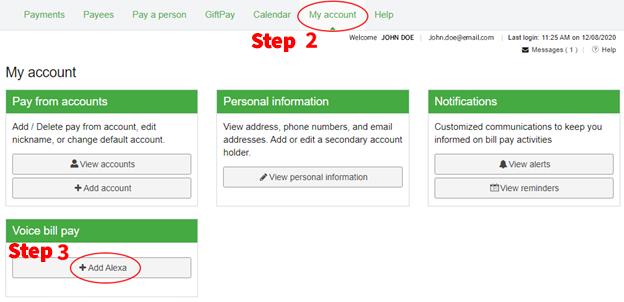
- Click the "Add Alexa" button located in the Voice Bill Pay window pane.
Then you can link your Bill Pay account to QuickPay.
- Open the Alexa App on your mobile device.
- Search for the QuickPay skill and choose “Enable to Use.”
- Enter the voice Bill Pay credentials you created within Bill Pay.
- Create a 4-digit PIN that you will remember — this PIN will be requested every time you launch QuickPay.
- If you agree to the Terms and Conditions presented, click on “I agree, Link Account.”
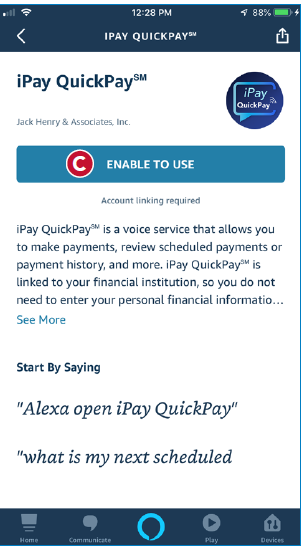
Now you’re ready to make a payment.
- Say, “Alexa, start QuickPay" or Say, "Alexa, start iPay QuickPay."
- When prompted, provide your 4-digit PIN.
- Tell Alexa the company or person you’d like to pay, the amount of the payment and the payment date.
- Alexa will confirm your payment has been scheduled.
QuickPay FAQ
Who can I pay with QuickPay?
You can pay eligible payees you've added to your Bill Pay account. You can ask Alexa to list your payees if you are unsure of which ones you've added to your account.
What do I need to use QuickPay?
- You must have Online Banking.
- You must have Bill Pay active.
- You must enable Voice Bill Pay within the Online Banking, Bill Pay page.
- You must have a device capable of operating the Alexa application.
- You must have an Amazon Account.
- You must enable the skill within the Alexa Application.
How do I get started with QuickPay?
Once you've enabled the skill, you can ask Alexa to make a payment, provide payment history and check scheduled payments.
- Say "Alexa, start QuickPay."
- For scheduled payments ask Alexa, "What is my next scheduled payment to (payee)?" or "What is my next (number) scheduled payments?"
- For payment history ask Alexa, "What are my last (number) paid payments?"
- To schedule a payment say, "Make payment."
- For assistance say, "Help!"
How can I disable QuickPay?
- Open the Alexa app.
- Go to the QuickPay skill.
- Select "Disable."
- If you would like to use voice Bill Pay again, you'll need to re-enable the skill.
Amazon, Alexa, and all related marks are trademarks of Amazon.com, Inc. or its affiliates.

